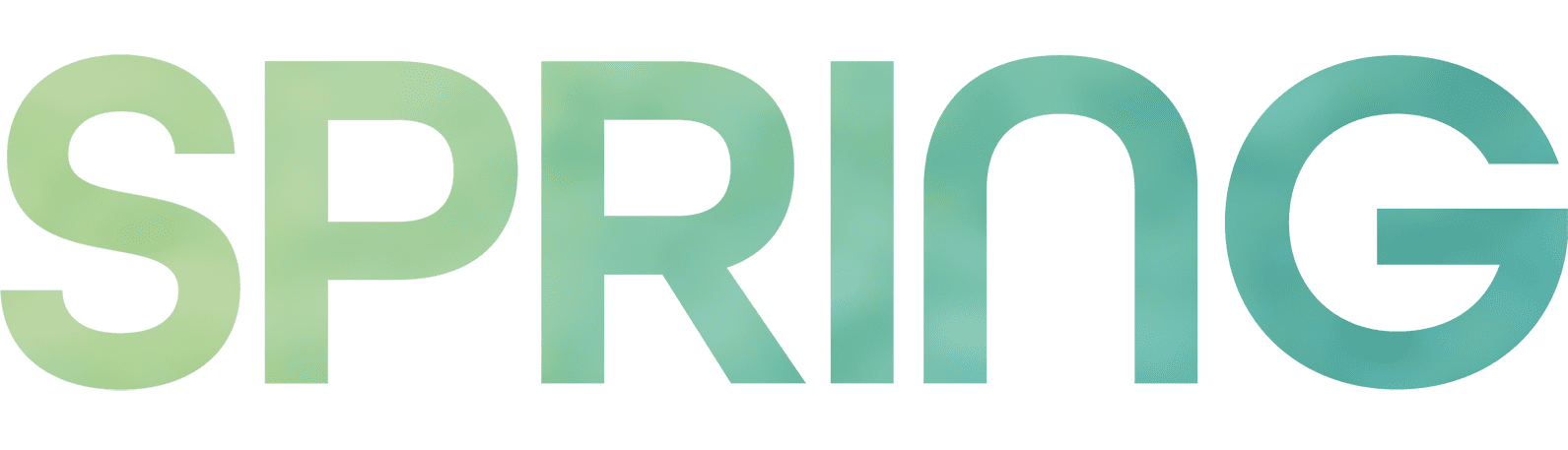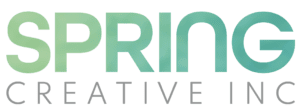1) Schedule Email Visitation Times
Set two scheduled times per day to i) look at and ii) reply to and iii) delete or file incoming emails. Also schedule time once a week to clean up/manage your inbox. It’s easier to keep up, then to drop out and try to catch up. (Cleaning a spill in the fridge immediately, instead of trying to dissolve a congealed substance later, is the preferable way to go.)
2) OHIO Method—Only Handle It Once
To have this method work well, stick to a schedule; only open emails when you know you can reply to, deal with or delete them. DO NOT PROCRASTINATE = KISS OF DEATH IN EMAIL MANAGEMENT
Note: OHIO method is not compatible with using snooze ormark as unread features or opening emails at inconvenient times.

3) Use the Snooze Feature
We’re back to the fridge scenario: later means the work piles up. The snooze feature and archiving seem best at promoting hoarding and staying stuck in the past, both of which hinder forward movement.
But if you need to do it, here’s how to snooze in Gmail:
- Visit your Gmail account.
- Hover your mouse over the email you want to snooze.
- On the right, click the Snooze icon (it looks like a clock).
- Choose a later day and time to get the email.
You can also mark email as unread in Gmail even after you’ve opened it.
Hover your mouse over the envelope icon in between the trash and the clock and click. Note: don’t be fooled; this is a sneaky way to procrastinate.
4) Organize Email with Labels and Subfolders (called Nesting Labels in Gmail)
Imagine an impaired you trying to find a document in the future. What would be the most logical, or illogical if that’s the way your brain works, name you would search for? Be specific and know subfolders are your friends.
5) Love This One—Minimize the Number of Emails You Send
Sometimes a quick call is faster, more direct and does not generate yet another reply!
6) Create 3 or 4 Email Templates
This way you can send out a pre-conceived reply on the fly, reducing your response time.
See this link for details: https://www.techrepublic.com/article/how-to-enable-and-use-canned-responses-in-gmail/
7) Use Email Filters
People who are more tech savvy than me will perhaps use this feature. I prefer the more old-fashioned method of delete, delete!
https://zapier.com/blog/gmail-filters/#Create
8) Unsubscribe!
Get off any email lists that aren’t necessary or “bring you joy” to quote Marie Kondo (the queen of clean up). If it doesn’t come into your inbox, you don’t have to manage it!
-Written by Kimberley Hyatt
Spring Creative Inc. is an award-winning agency specializing in marketing, design, and digital services. We empower brands to communicate effectively and confidently. Based in Nelson, BC, Canada. Reach out to learn more!
If you need help with your brand or would like to learn more about our services Book a Meeting today. Fern Sabo Founder/CEO | Spring Creative Inc.